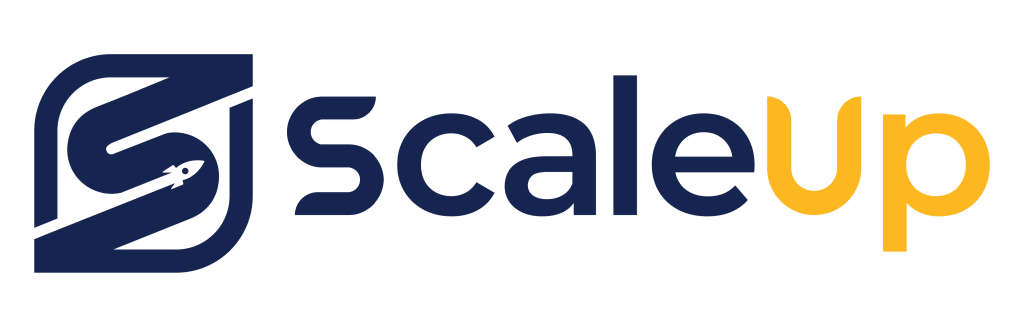Is Lightroom or Photoshop better? Are you a professional photographer or digital artist wondering which program is best for your needs?
Photoshop and Lightroom are perhaps the two most popular software programs among creative professionals, but deciding between them can be difficult. Each of these powerful photo editing tools offers various features that make them appealing to certain types of users, so it’s important to carefully consider all their advantages and disadvantages before committing to one.
In this blog post, we will explore whether Lightroom or Photoshop is better in order to help those who are on the fence about which one might more accurately fit their workflow needs.
Table of Contents
Compare the features of Lightroom and Photoshop to determine which suits your needs better

Lightroom Features
- Organize and Categorize: Lightroom is like your very own magical photo library, where you can tag and search your photos like a pro. It’s got organization down to an art (pun intended).
- Non-Destructive Editing: Don’t like the changes? No worries! Lightroom’s non-destructive editing lets you revert back to your original image faster than you can say “Oops”.
- Streamlined Workflow: One-click edits, presets, and batch editing? Yes, please! Lightroom has a knack for making your life easier.
Photoshop Features
- Detailed Edits: Photoshop is the king of precision. Need to remove an unwanted photobomber or swap out a dull sky? Photoshop stands ready with its wand… err… tools.
- Layered Editing: With Photoshop, you can pile on the edits and adjustments like toppings on a sundae, courtesy of its layered editing.
- Text and 3D: Want to add funky text or dabble in 3D? Photoshop’s got you covered.
Explore the differences in cost and subscription plan options

Lightroom vs Photoshop: Cost and Subscription Plans
- Lightroom Subscription: Much like a trusty old jukebox, for just a few coins a month (or $9.99 to be precise), you can have the entire Lightroom library and all its features at your fingertips. That’s cheaper than a hipster’s cup of artisan coffee!
- Photoshop Subscription: Admittedly, Photoshop is a bit like that fancy amusement park ride – a little pricier, but oh, the thrills! For $20.99 per month, you get access to all its powerful tools and features. And hey, it’s still cheaper than a concert ticket to see your favorite 80s band!
- Photography Plan: Can’t choose between Lightroom and Photoshop like a kid in a candy store? Adobe offers a ‘Photography Plan’ for $9.99 per month, which includes both Lightroom and Photoshop. It’s like getting two scoops of your favorite ice cream flavors in one cone – double the fun!
Discuss considerations for storage, organization, and editing speed when deciding between Lightroom and Photoshop

- Storage Showdown: Think of Lightroom as your old-school garage; it’s where you store all your photos, neatly organized into albums—or shoeboxes, if you prefer the nostalgic feel. Photoshop, on the other hand, is like your workbench, no storage, just the space to work magic on your pictures, one at a time.
- Organization Olympics: Lightroom comes with a nifty librarian, allowing you to tag and categorize your photos until your heart’s content. Photoshop? Not so much. It leaves the organizing to you, just like your high school locker.
- Speedy Gonzales or Slowpoke Rodriguez? Lightroom is the hare to Photoshop’s tortoise when it comes to editing speed, mainly due to its non-destructive, real-time editing approach. Photoshop, with its emphasis on detail and precision, naturally takes a bit longer—it’s more of a Sunday drive through the scenic route.
Examine each program’s user interface and how it affects usability
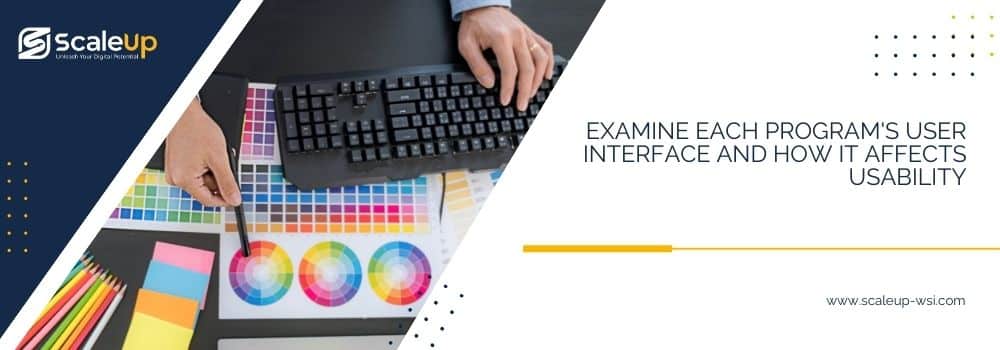
- Interface Intrigue: Picture this – Lightroom is like your old grandpa’s radio set, with all its knobs and dials laid out in one panel. It’s intuitive and user-friendly, just twist and turn your way to picture-perfection! On the flip side, Photoshop’s interface is akin to a starship’s control deck. It’s a bit daunting at first glance with all its tabs, tools, and menus. But hey, all good things come with a learning curve, right?
- Customization Capers: Photoshop is the artist’s playground; you can rearrange, add, or remove elements in the workspace, tailoring it to your whims and fancies. It’s like your childhood Lego set; build it up, tear it down, make it yours. Lightroom, however, is more of a ‘what you see is what you get’ deal. But sometimes, simplicity is indeed the ultimate sophistication.
- Toolbox Tussle: Both programs come loaded with a variety of tools, but the accessibility varies. In Lightroom, the tools are a fingertip away, ready to tweak your photos in a snap. Photoshop, though, it’s more like a treasure hunt; the right tool might be buried under a couple of menus. But when you find it, oh the joy!
- Help & Support Showdown: Struggling with a feature? Photoshop offers a robust help & support system. It’s like having a loyal butler always ready to help. Lightroom’s help feature is more like a friendly neighbor, there when you need it but not as comprehensive.
Consider the pros and cons of using both Lightroom and Photoshop together
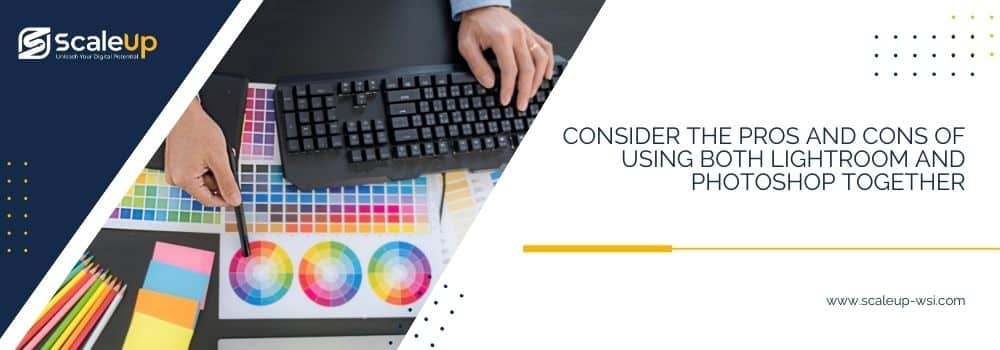
- Dynamic Duo Delight: Combining Lightroom and Photoshop can be like teaming up Batman and Robin, each with their unique strengths, complementing each other beautifully. Lightroom’s efficient organization and quick editing tools coupled with Photoshop’s advanced manipulation capabilities turn into a potent combo that can tackle any image editing task you throw at them!
- Workflow Wonders: Utilizing both programs can smoothen your workflow. Lightroom can handle the heavy lifting of importing, organizing, and initial edits, while Photoshop can step in for more intricate edits, creating a seamless editing process. It’s like a well-choreographed dance, elegant and efficient.
- Creative Canvas: Using both programs opens up a world of creative possibilities, like having an artist’s palette with a myriad of colors. From simple retouching to creating complex compositions, the combined power of Lightroom and Photoshop can bring your wildest creative visions to life.
- Learning Leap: There is a learning curve involved, but hey, remember riding your first bicycle? A few scraped knees, and then it was nothing but the wind in your hair! The same applies to mastering these programs; initial hiccups pave the way to a rewarding journey of artistic discovery.
Analyze how each program can be used for different types of digital image-processing tasks

- Lightroom, the Librarian: Think of Lightroom as a meticulous librarian, efficiently cataloging your images for quick retrieval and basic touch-ups. It’s perfect for batch processing and quick edits, like adjusting exposure, boosting saturation, or cropping images. It’s like having a Magic 8-Ball that can handle most of your initial processing needs.
- Photoshop, the Maestro: Photoshop is the maestro of the digital art world. It’s the Swiss Army Knife in your creative toolkit, ideal for detailed retouching, creating composite images, or adding artistic effects. Do you need a specific sky for your landscape shot? No worries, Photoshop has got your back. It’s like that crazy uncle who can pull a rabbit out of a hat!
- The Dynamic Dance: For different tasks, you might lean on one program more than the other. Need to touch up a portrait? Photoshop is your guy. Need to batch-process a hundred vacation photos? Lightroom will gladly take over. It’s like watching Fred Astaire and Ginger Rogers, each shining in their own right, but together they create perfection.
- The Learning Labyrinth: Remember the time you played your first video game? Those frantic joystick movements that gradually turned into precise controls? The same happens here. Some tasks might seem daunting at first, but as you navigate through the labyrinth of these programs, you’ll master the game of digital image processing.
Isn’t it amazing how these programs, like old friends, can help you on your journey of turning raw images into masterpieces? So, buckle up and enjoy the rollercoaster ride of digital image processing with Lightroom and Photoshop.
Conclusion
So there you have it, the oddball dynamic duo of Lightroom and Photoshop, arm-in-arm like Laurel and Hardy, guiding you through the whimsical world of digital image processing. Just like an old vinyl record, they might have their scratches and skips, but oh boy, the music they make together is absolutely divine! Like a pair of worn-out sneakers or a favorite childhood blanket, there’s a familiarity and comfort in their quirks and features. They might not be perfect individually, but together. They’re a force to be reckoned with, like peanut butter and jelly, or spaghetti and meatballs. So let’s give a nostalgic nod to the old times and gear up for the new because, with Lightroom and Photoshop on your side, the sky’s the limit!
Faqs
What if I’m only a newbie, can I still follow along with these programs?
Absolutely, you can! Lightroom and Photoshop, despite their myriad of features and labyrinthine interfaces, are quite user-friendly. Remember when you first rode a bike? It was all wobbly and shaky, right? But as time went by, you became a pro! Similarly, these programs might seem intimidating initially, but they’re like an old arcade game – challenging at first, but oh-so-rewarding once you get the hang of it. Plus, there are tons of tutorials available that can guide you step-by-step. So don’t worry, newbie or not, you’re in for a fun ride!
Is it necessary to use both Lightroom and Photoshop or can I get by with just one?
Well, my friend, that’s like asking if you need both shoes to run – you could hop on one, but it won’t be as effective or comfortable! Lightroom and Photoshop, like a vintage comic-book duo, each bring their unique superpowers to the table. Lightroom is your go-to for organizing and making broad adjustments to your photos, while Photoshop is the master of detailed, pixel-level edits. Using just one is like watching a 3D movie without the glasses – you miss out on the full experience. Now, if you’re just doing basic edits, Lightroom might be enough. But if you want to dive into the magical world of advanced photo editing – layers, masks, detailed retouching – having both tools in your belt is like having the full toppings bar at your favorite ice cream parlor. So, while it’s not a hard-and-fast requirement, using both would give you the best bang for your buck!
How about the costs? Are these programs free or do they come with a hefty price tag?
: Ooooh, the cost question, is right up there with asking about the calories in your grandma’s secret recipe apple pie! Neither Lightroom nor Photoshop are free, they’re more like that whimsical roller-coaster ride at your favorite amusement park – there’s a ticket price for the thrill. Adobe offers these programs as part of a subscription package, which includes both for about $10 a month – less than the price of two fancy lattes! So you see, while there’s a cost involved, consider it an investment into the magical kingdom of creativity. And hey, if you’re a student or a teacher, Adobe has some special discounts, just like those good old student movie tickets! So go ahead, shell out a bit, and get ready to dive into the creative ride of your life.
Are there any specific system requirements to run these programs smoothly?
Ah, the question is as essential as finding the right key for a lock! Running Lightroom and Photoshop does require a certain level of system mojo. Think of it like trying to jog in boots – you could do it, but proper running shoes make it a whole lot easier. For both programs, you’ll need a 64-bit processor and operating system. If you’re running Windows, you’ll need at least Windows 7. If you’re on a Mac, you’ll need at least MacOS v10.12 (Sierra). In terms of memory, think of it like how many marbles you can hold in your hand at once – the more, the better. Adobe recommends at least 8GB of RAM, but 16GB would let you juggle those photo-editing marbles like a pro. You’ll also need a good chunk of free disk space – at least 2GB, but let’s be honest, more is always better when it comes to storage, just like grandma’s cookies! And then there’s the graphics card. You could use an integrated one, but a dedicated GPU with at least 2GB of VRAM is like having a supercharged engine under the hood. So there you have it – the recipe for a smooth-running Adobe machine!
Can Lightroom and Photoshop handle all image formats or are there any limitations?
It’s like asking if a magician can pull out any rabbit from his hat, isn’t it? Well, to tell you the truth, Lightroom and Photoshop are pretty darn versatile, much like a Swiss army knife of the image editing world. They can handle the most common file types – JPEG, TIFF, PNG, and yes, even RAW files, those big, bulky, unprocessed images that are the digital equivalent of a goldmine for photographers. But remember, not all RAW files are created equal. Sometimes, if you’ve got a brand new camera that just hit the shops, there might be a slight delay before Adobe supports the specific RAW format. It’s like waiting for the latest hit movie to come to your local theater. But fear not, it usually doesn’t take long! So it’s safe to say that while there might be a few exotic exceptions, Lightroom and Photoshop can handle the lion’s share of image formats you throw at them.
What kind of support can I expect if I run into any technical issues?
Oh, Adobe’s customer support is like your favorite superhero, always ready to swoop in and save the day! They offer a robust and responsive help center, forums teeming with helpful wizards, and if all else fails, a live chat with a real-life tech guru. They’ve got your back!
Lastly, are there any handy tips or tricks to get the most out of these programs?
Absolutely, darling! Think of these programs like a magical puzzle box. The more you fiddle, the more secrets you uncover! A little tip to get started? Use keyboard shortcuts! They’re like magic wands, zapping your workflow to warp speed. And remember, practice makes perfect. Keep experimenting!